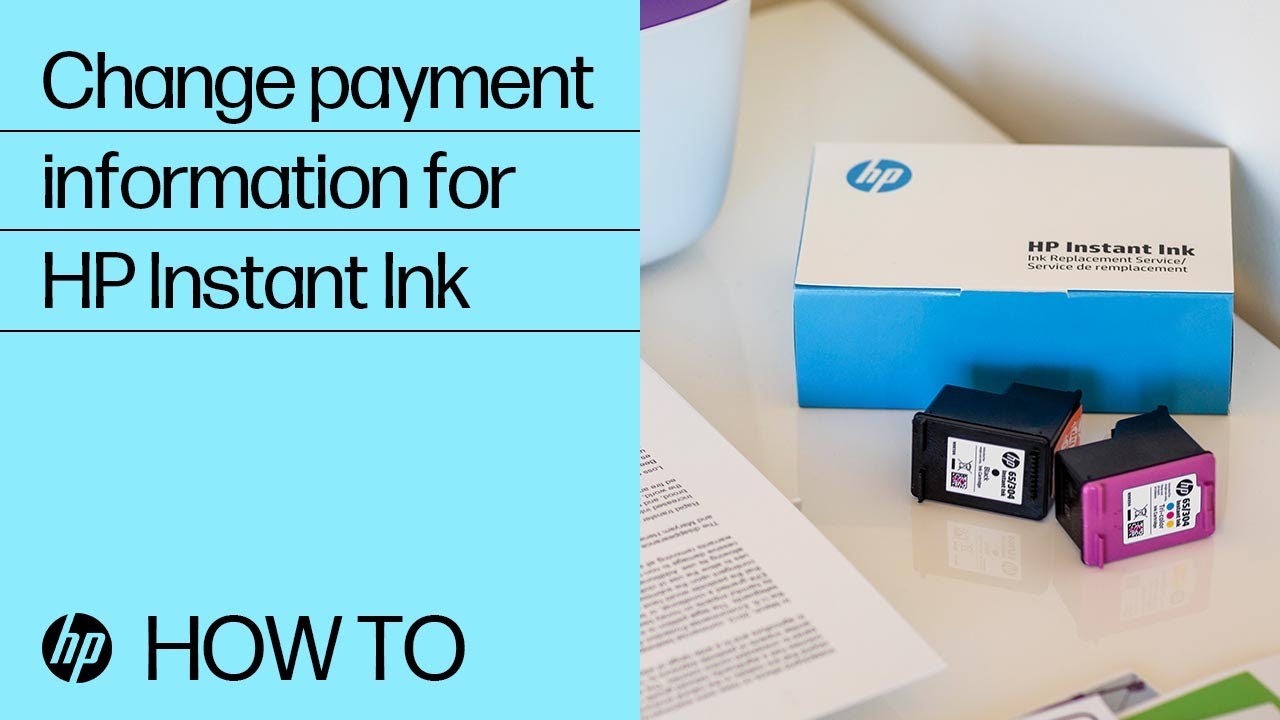Change your payment information
Change the payment method on your account page.
Change payment information for Home / Home Office Instant Ink
Note:
-
Each subscribed printer is billed separately.
-
Direct Debit can be used in some areas. Your financial institution may require you to re-enter your IBAN number periodically, even if your account has the correct number.
-
Sign into your Instant Ink account.
-
Click Account in the left menu, then Billing or Shipping & Billing.
-
Click Manage your payment method.
-
Select a payment method, and then enter all payment information:
-
Credit/debit cards: enter card number, CVV, and expiration date, even if only the expiration date has changed.
-
Direct Debit: re-enter your IBAN number, even if it has not changed. Confirm other payment details.
-
PayPal: follow the on-screen instructions to link your PayPal account. Home / Home Office users cannot use PayPal during initial printer setup, but may switch to it later.
-
Change payment information for Business accounts with LaserJet 3000/4000 printers
Note:
-
All subscribed Business printers are included on a single monthly bill.
-
Direct Debit can be used in some areas. Your financial institution may require you to re-enter your IBAN number periodically, even if your account has the correct number.
-
Sign into your Instant Ink for Business account.
-
Open Account in the left menu, then Billing or Shipping & Billing.
-
Expand the section for your current billing method and click Update Payment.
-
Select Business, and then enter your payment details.
-
Credit/debit cards: enter card number, CVV, and expiration date, even if only the expiration date has changed.
-
Direct Debit: re-enter your IBAN number, even if it has not changed. Confirm other payment details.
-
PayPal: follow the on-screen instructions to link your PayPal account.
-
Change payment information for HP All-In Plan for Print
-
Go to the HP Smart website, click Sign In, and enter your account credentials.
-
Click Account in the left menu, then HP All-in Plan Shipping & Billing.
-
Click Manage your payment method under your payment method.
Problems?
-
If you see an error or continue to have payment issues with your account after updating your payment method, contact your card provider. New security measures may require you to validate subscription charges with your provider.
-
If your account was suspended, we retry the charge after you update your payment method. It can take up to 30 minutes to resume printing.
-
If you have more than one email address, make sure you are using the address associated with your Instant Ink account.
-
If the Instant Ink account page is not loading, make sure you are using Google Chrome, Safari, or Microsoft Edge. Try refreshing the browser window.
-
If you are logged in to the correct page, the URL in the browser address bar includes the term "hpsmart.com."
-
If you do not see a navigation menu on the left side of the page, click the menu icon at the top left.
-
If you still have problems, go to HP Instant Ink support for assistance:
-
Home / Home Office: HP Instant Ink support
-
Business: HP Instant Ink for Business support
-
HP All-in Plan for Print: 24/7 Pro live support
-
Enter a topic to search our knowledge library
What can we help you with?
Need Help?